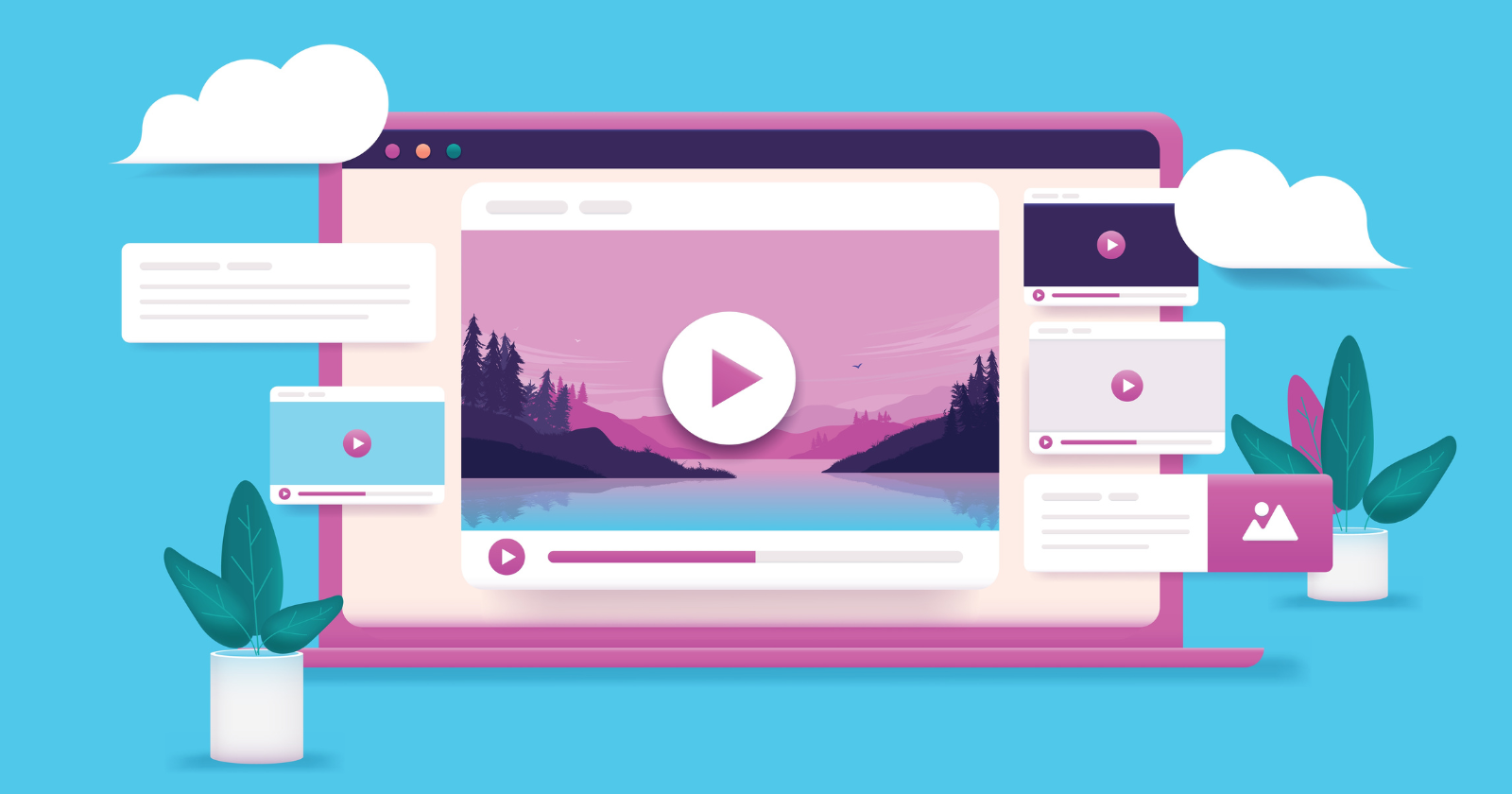If you stumble across a cool video, knowing how to conduct a reverse video search can come in handy.
You might need to find the source of a video to reference in your content and give credit where credit is due. Or, you might want to see what else the content creator has produced.
Video marketing is a huge rising trend, with 67% of marketers reporting that video has become increasingly important to their business.
Therefore, searching for videos is a standard part of the research when thinking of ideas for new content. Knowing where and how you can find great video content is a good skill to have. In combination with using video search engines, a reverse search will help you find just about any video you need.
In this guide, we’ll talk about what a reverse video search is, how it can be useful, and, most importantly, how to do a reverse video search yourself!
What Is A Reverse Video Search?
First, a word about search engines.
Search engines are widely used to find information, products, answers to questions, images, videos, and so much more.
Search engine algorithms interpret a user’s search query (i.e., “keyword”) or phrase to surface the most relevant and helpful content.
A reverse video search essentially involves conducting the same process but in reverse.
Instead of entering a query/keyword to find content, you enter the content (like a video or image) to find its source. This reveals the webpage on which the video originally resides.
How Reverse Video Search Works
The result of a reverse video search relies on a search engine’s ability to interpret the colors and pixels within a video, and then find matching (similar or identical) videos on the web.
When successful, the algorithm is able to find the original source of the video and/or any other instances of the video online.
However, this process is not always 100% accurate. Even if a single pixel in the video has changed, it might not appear in the search results.
Plus, with so many videos uploaded to the internet every day, this process also depends on the search engine’s ability to crawl and index all videos to surface them in the search results.
It is possible to do a reverse video search and not find the original video simply because it has not been indexed yet.
Why Do A Reverse Video Search?
There are a few reasons one might want to use reverse video search. Below are the most common use cases.
Find The Original Source Of A Video
Most often, a reverse video search is used to find the source of a video.
Say you find a funny or valuable video online.
You might want to know who published the video, whether other content (like a blog article) is connected to the video, or whether the owner produces similar content.
By conducting a reverse video search, in this instance, you may be able to find the original source of the content. This makes it easier to credit the original creator and source of the video.
Uncover Copyright Issues
Copyright law has been a hot topic lately, especially in the age of artificial intelligence (AI).
Creators are tasked with scouring the web to make sure their original content hasn’t been ripped off by AI software or other creators.
With this in mind, people might use a reverse video search to see if anyone has copied or reproduced one of their original videos.
Reverse video search can be successful at finding entire videos, as well as clips or smaller parts of a video.
If you’re a video creator, reverse video search can help you find illegitimate uses of your content.
If you suspect copyright infringement, you can then contact the owner and ask for credit or for the video to be taken down.
Find The Full Video From A Single Clip
Perhaps you’ve come across an interesting video clip and want to find the rest of the video. A reverse video search might be able to interpret the video clip and find the full video online.
This can be helpful if the video clip is missing context or information, or if you’d like to embed the entire video in your own content.
Sometimes, video clips circulate online (usually via social media), making it difficult to find the original source.
Find Similar Or Related Content
A reverse video search can also help you discover content that’s related to the original video.
It might surface similar videos or other types of content (like articles, webpages, or blog posts) that featured the video.
Say, for example, you are doing a blog series about recycling best practices. You come across a video talking about the science of paper recycling.
Through a reverse video search, you are able to find blog articles, news stories, and infographics about paper recycling, as they all feature the original video.
Reverse video search can be a great way to find more interesting, related content.
How To Do A Reverse Video Search On Google
There are many ways to conduct a reverse video search. It often requires using the search engine directly or a third-party tool to upload the image.
Google doesn’t offer a reverse search function specific to video, so you will need to take a screenshot of the video and then use the reverse image search function.
Here’s how to do a reverse video search on Google:
- Find a distinctive frame in the video (i.e., a section that seems unique from other videos and most likely to surface the same video online).
- Pause the video.
- Take a screenshot of the frame you wish to capture (Shift-Command-4 on Mac or Ctrl + PrtScn on Windows).
- Save the screenshot.
- Navigate to Google Images and select the camera icon. Use the search by image option.
- Upload the screenshot.
- Google Lens will return the search results for your screenshot (if available).
-
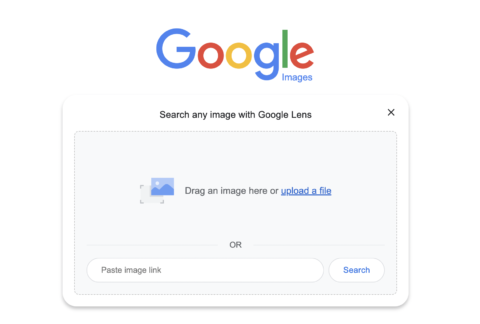 Screenshot of Google Images search engine, January 2024
Screenshot of Google Images search engine, January 2024
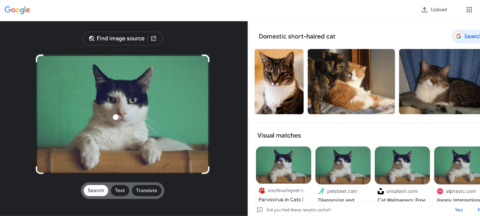 Screenshot of Google Images results for [domestic short-haired cat], Google, January 2024
Screenshot of Google Images results for [domestic short-haired cat], Google, January 2024
How To Do A Reverse Video Search On Bing
Like Google, Bing’s reverse video search function works best with a video screenshot.
Running a reverse video search on Bing is simple:
- Take a screenshot of the video clip you want to search for.
- Open Bing’s Visual Search page.
- Take a photo, browse your existing image files, upload a screenshot, or paste the URL of an image or video in the search box to conduct your search.
- Bing will surface results for “related content” that closely matches the image or video.
-
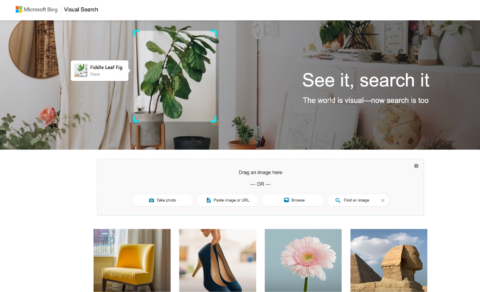 Screenshot of Microsoft Bing Visual Search engine, Bing, January 2024
Screenshot of Microsoft Bing Visual Search engine, Bing, January 2024
-
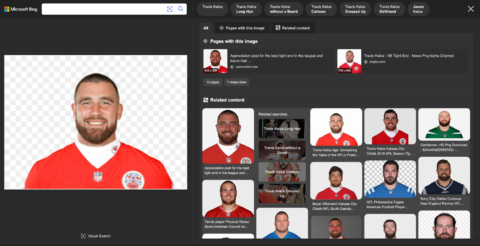 Screenshot of Microsoft Bing Visual Search results for a photo of Travis Kelce, Bing, January 2024
Screenshot of Microsoft Bing Visual Search results for a photo of Travis Kelce, Bing, January 2024
Reverse Video Search With Berify
Berify.com is a reverse image and video search tool that matches your search to results from several search engines at once, including Google, Bing, Yandex, and others.
This may provide more complete results than using a single search engine.
Note: This freemium tool allows you to sign up for free, but it will then charge a monthly subscription fee. So, use the free version if you only need a few searches.
Here’s how to use it:
- Take a screenshot of the video clip you want to search for.
- Visit Berify.com.
- Upload the screenshot to the search box that says “Browse” and upload the image here.
- Click Search.
- Berify will surface any results that match your search.
Reverse Video Search Using Shutterstock
Shutterstock hosts a massive online database of over 1 billion images and videos. It can also be used to conduct a reverse video search.
Here’s how to do a reverse video search with Shutterstock:
- Take a screenshot of the video clip you want to search for.
- Visit Shutterstock.com.
- Navigate to the search box. Click on the “Search by image” button.
- You’ll see an upload screen that says, “Search similar images.” You can drag and drop your video screenshot here. Note: You can also specify whether you’re searching for certain vectors or whether illustrations in the video are animated/computer generated.
- Click the magnifying glass.
- Shutterstock will surface images or videos similar to your search.
-
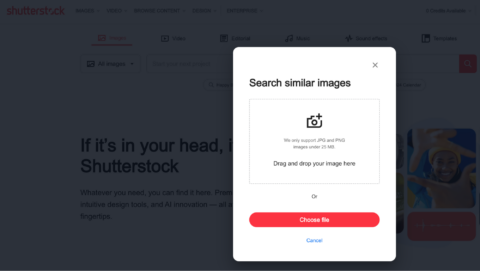 Screenshot of “Search similar images” upload screen, Shutterstock, January 2024
Screenshot of “Search similar images” upload screen, Shutterstock, January 2024
Reverse Video Search Using TinEye
TinEye is another “search by image” tool that allows you to find other images and videos that match your search. TinEye uses computer vision, image recognition, and reverse image search technology to surface related content.
Here’s how to do a reverse video search using TinEye:
- Take a screenshot of the video clip you want to search for, or search for the video by URL.
- Visit TinEye.com.
- Find the search box. Click the Upload button to upload your screenshot, or simply drag and drop your image.
- Click the magnifying glass.
- TinEye will surface any images or videos that are similar to your search.
Reverse Video Search Using Yandex Images
Like Shutterstock, Yandex doesn’t have a specific reverse video search function. However, you can use its “Search by image” feature to find videos that match a screenshot from your chosen video.
Here’s how to do a reverse video search with Yandex Images:
- Go to yandex.com/images.
- Click on the small camera icon to the right of the search box.
- This will open an upload screen that says “Visual search.”
- If you already have a screenshot of your video saved, choose “Select file” and upload the screenshot from your computer. You can also paste an image/screenshot from your clipboard, or provide the URL to the image.
- Once you’ve uploaded the image or provided the URL, click the “Search” button.
- Yandex will then process the image and provide you with search results related to the uploaded image.
-
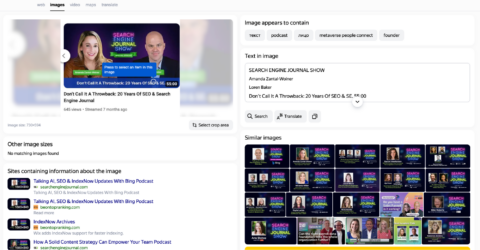 Screenshot of Yandex Images reverse video search of a screenshot from SEJ’s “Don’t Call it a Throwback” YouTube video, Yandex, January 2024
Screenshot of Yandex Images reverse video search of a screenshot from SEJ’s “Don’t Call it a Throwback” YouTube video, Yandex, January 2024
Reverse Video Search Made Simple
Whether you’re trying to track down the source of a funny video or find similar content to suit your interests, a reverse video search can be a helpful tool for anyone.
Google, Bing, TinEye, and other tools offer reverse video search features that simplify finding a video’s origins.
Remember, reverse video search can help you find duplicate content, which could help you protect your digital assets.
It can help you find the original publisher of a video so you can give credit where it’s due.
Video is an excellent addition to your marketing campaigns, web content, social media strategy, and more.
Use reverse video search to make finding, sourcing, and attributing videos more accessible than ever.
More resources:
- Local Video Marketing: 4 Ways To Win With Video
- Video SEO: 10 Steps to Optimizing Videos for Search and Discovery
- The 10 Best Video Search Engines
Featured Image: Overearth/Shutterstock