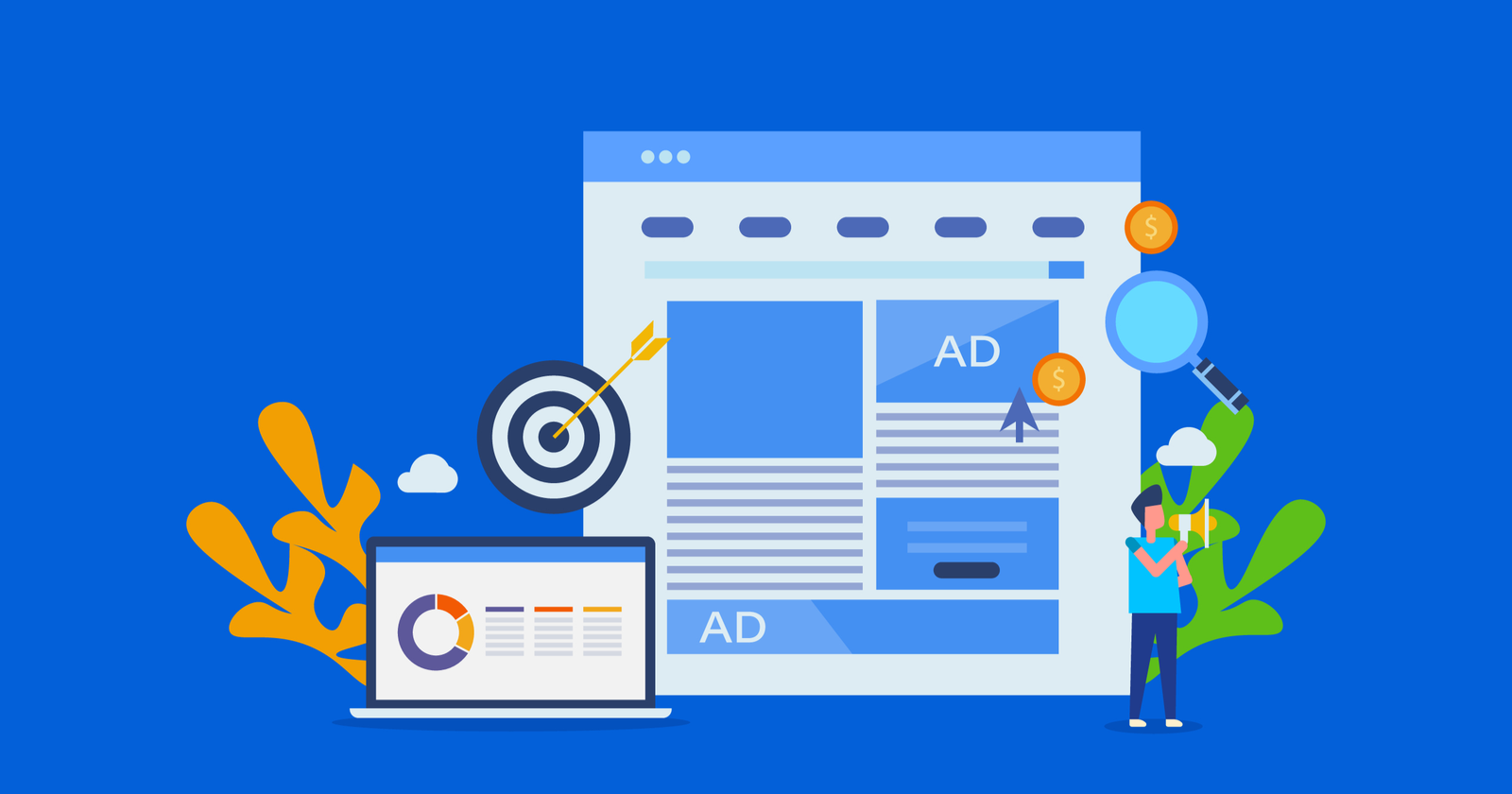The Google Display Network (GDN) continues to be the largest contextual ad network on the internet.
It’s also a cost-effective way to jump into the market for awareness and re-engagement.
Chances are, your target audience can be found on the GDN.
The targeting options are endless. From reaching a brand-new audience with awareness efforts to retargeting your existing customers, the Google Display Network is an effective place to find the results you seek.
With the inevitable move toward automation in Google Ads, it’s important to understand the levers and mechanisms you can manipulate to reach optimal performance.
In this post, you’ll find six tips that will help you lean into automation while maintaining control of your campaigns.
1. Remarketing Campaigns
An obvious one, but this is by far the biggest opportunity: If you’re ever going to see any kind of return on the display network, you’re most likely to see it from remarketing.
Remarketing allows you to deposit a cookie via the browser of your website visitors.
You will then be able to display ads targeting those website visitors whenever they visit other sites also on the Google Display Network.
It might sound slightly creepy, but it works due to the fact the people seeing your ads are already familiar with your brand.
What’s more, remarketing has been proven to deliver lower CPAs, so it’s a great option for advertisers operating on a smaller budget.
Here’s how to set up a basic remarketing campaign to target users that have previously visited your website:
1. Set up remarketing and add a remarketing tag to all pages of your website.
2. Set up remarketing lists using the audiences tab within the Google Ads shared library:
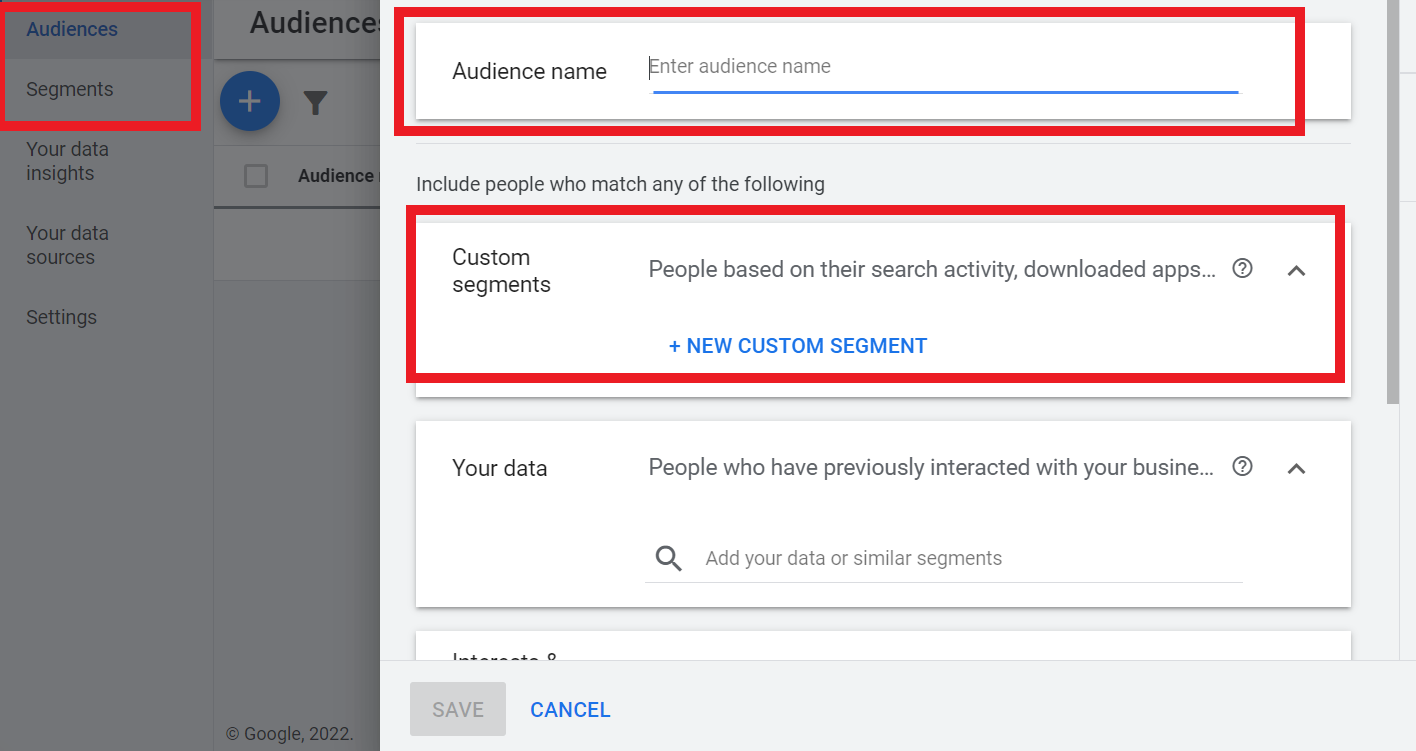 Screenshot by author, March 2022
Screenshot by author, March 20223. Within a few days, your “All visitors” list will begin to populate. You can monitor this via the audiences tab in AdWords, as outlined above.
4. Once your chosen list has gained at least 100 visitors within 30 days, you’re ready to start remarketing.
To set up a new campaign, click +Campaign, then select your campaign objective. To enable all features, select “Create a campaign without a goal’s guidance:
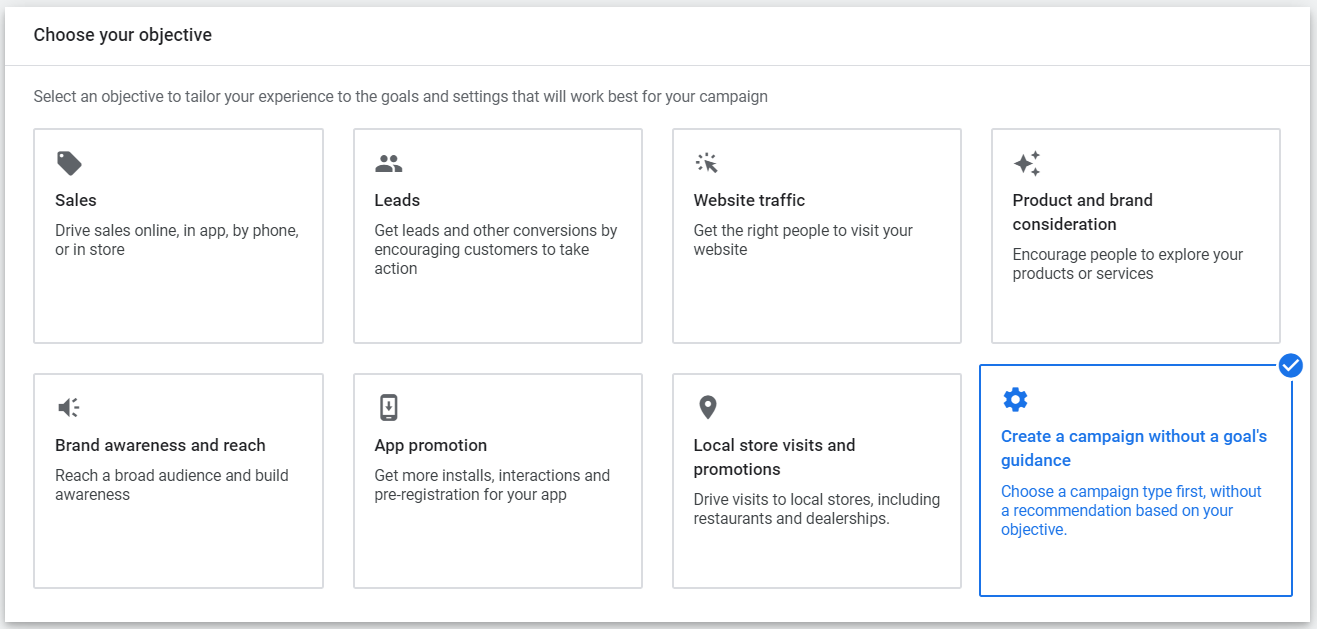 Screenshot by author, March 2022
Screenshot by author, March 20225. Select your campaign type for “Display Network Only”:
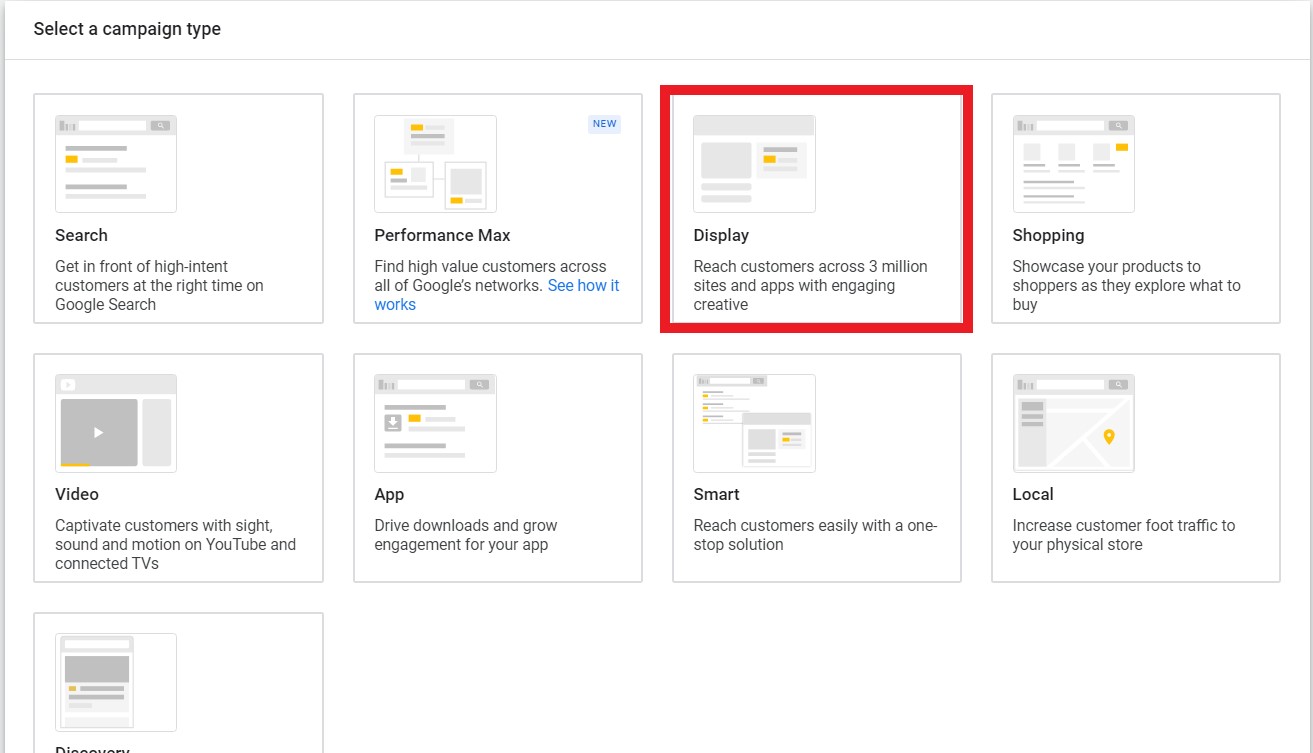 Screenshot by author, March 2022
Screenshot by author, March 20226. Choose a target location, language, bid strategy, budget, and campaign name.
7. Click Save and continue.
8. Name your first ad group, set your default CPC bid (if applicable). Click How they have interacted with your business” under ‘Audience Segments’:
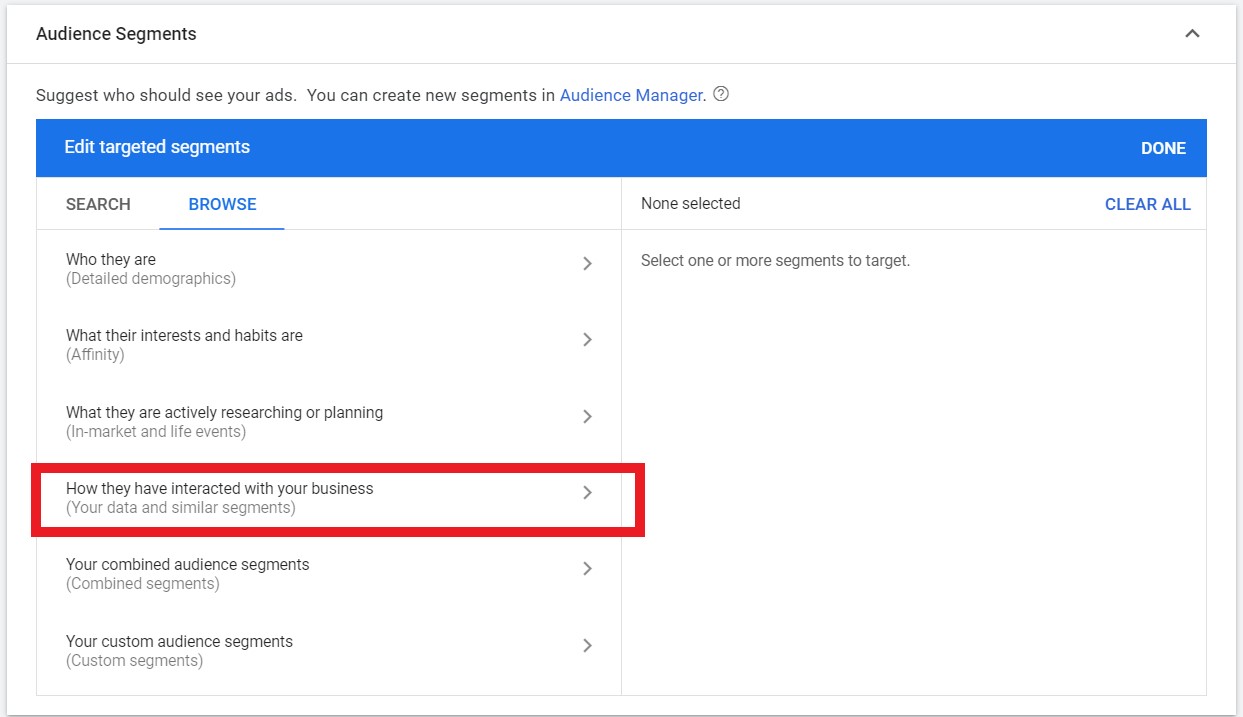 Screenshot by author, March 2022
Screenshot by author, March 20229. In the ‘Select a category’ drop-down menu, choose from a variety of segments, including website visitors, app users, customer lists, and more:
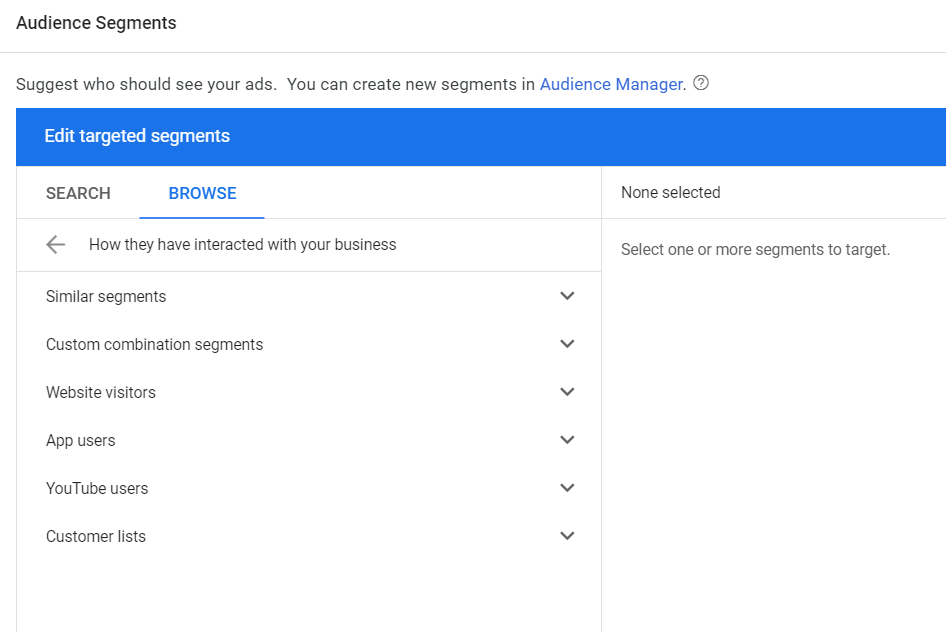 Screenshot by author, March 2022
Screenshot by author, March 202210. Choose one of the remarketing lists you previously created via the Audiences tab. In this example, we will be targeting ‘all website visitors’:
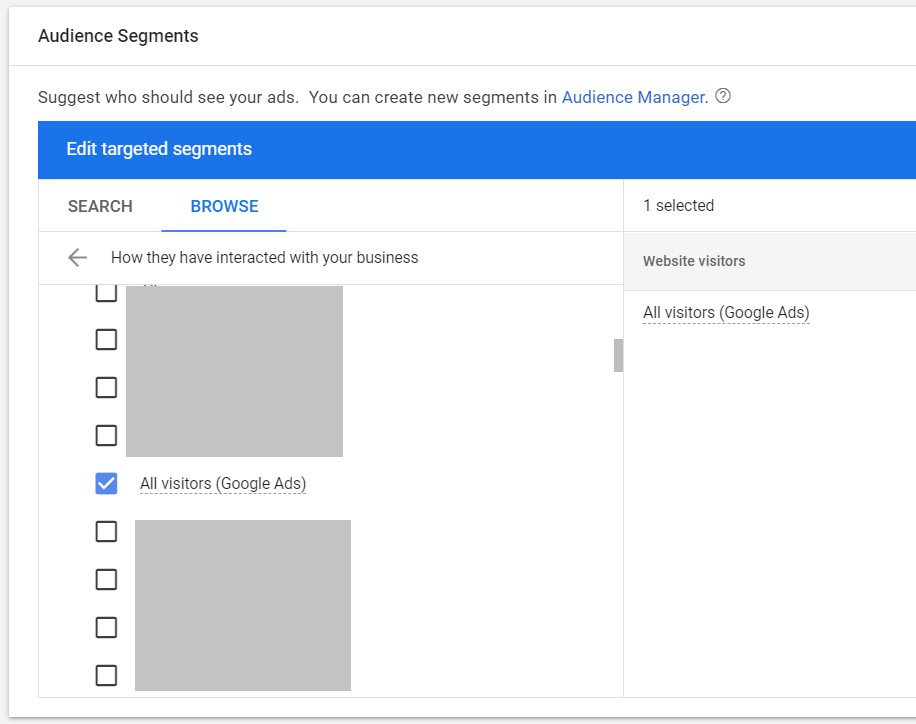 Screenshot by author, March 2022
Screenshot by author, March 202211. Click Save and continue if you want to create your ads, or Skip ad creation if you want to do this later.
12. Once your ads have been created, they’re eligible to be served to all previous website visitors whenever they’re browsing sites on the GDN.
There are many useful posts on how to optimize remarketing campaigns, including how to set up appropriate frequency capping and how to monitor performance.
2. Target Similar Audiences
The Similar Segments feature within Google Ads attempts to find people with similar interests and browsing habits as your remarketing audiences.
If you have already set up remarketing, I would recommend targeting Similar Segments in their own ad groups to see if you can boost performance.
To target similar audiences, set up a new display campaign and select the ‘Similar to remarketing lists‘ option within the Display Network targeting settings:
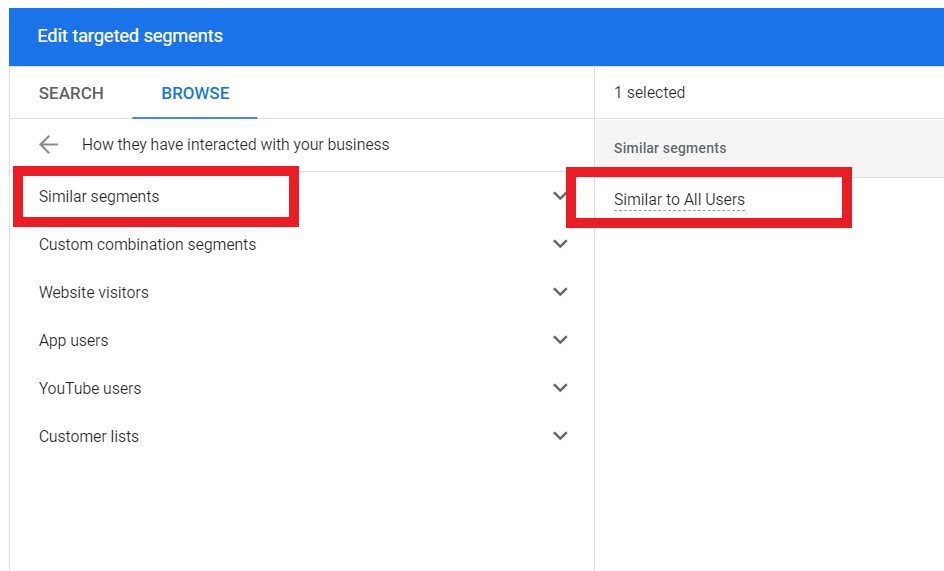 Screenshot by author, March 2022
Screenshot by author, March 2022Similar audiences allow you to increase the reach of existing remarketing campaigns to drive new users to your site who have similar browsing habits as previous website visitors.
Pro tip: I would always recommend segmenting remarketing lists and similar audiences into separate campaigns to monitor relative performance, rather than grouping them into a single campaign.
Similar segments will usually have a much larger audience pool than your remarketing lists.
3. Focus On Placements
Of all the targeting options available to advertisers on the Google Display Network, the best way of gaining granular control over where your ads are being served is by using managed placements.
If you use targeting methods like interests or topics, Google is essentially guessing which sites are relevant, meaning there’s a risk that your ads may be served on irrelevant websites.
By targeting placements, you’re able to select exactly which sites you want your ads to be displayed on, so it’s a safe option for advertisers just branching out into display advertising.
To set up placement targeting, navigate to the targeting settings of your display network campaign and choose ‘Placements‘ from the Ad targeting drop-down:
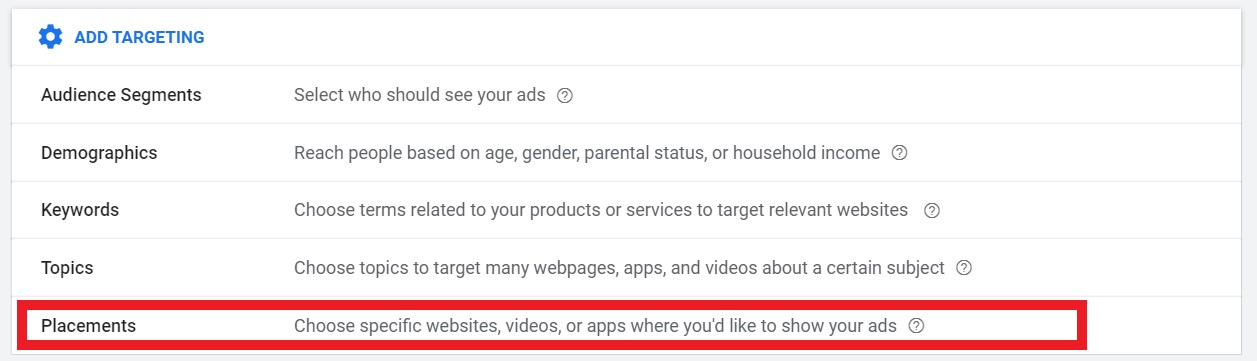 Screenshot by author, March 2022
Screenshot by author, March 2022You can then choose specific placements from the list by searching for keywords or specific websites:
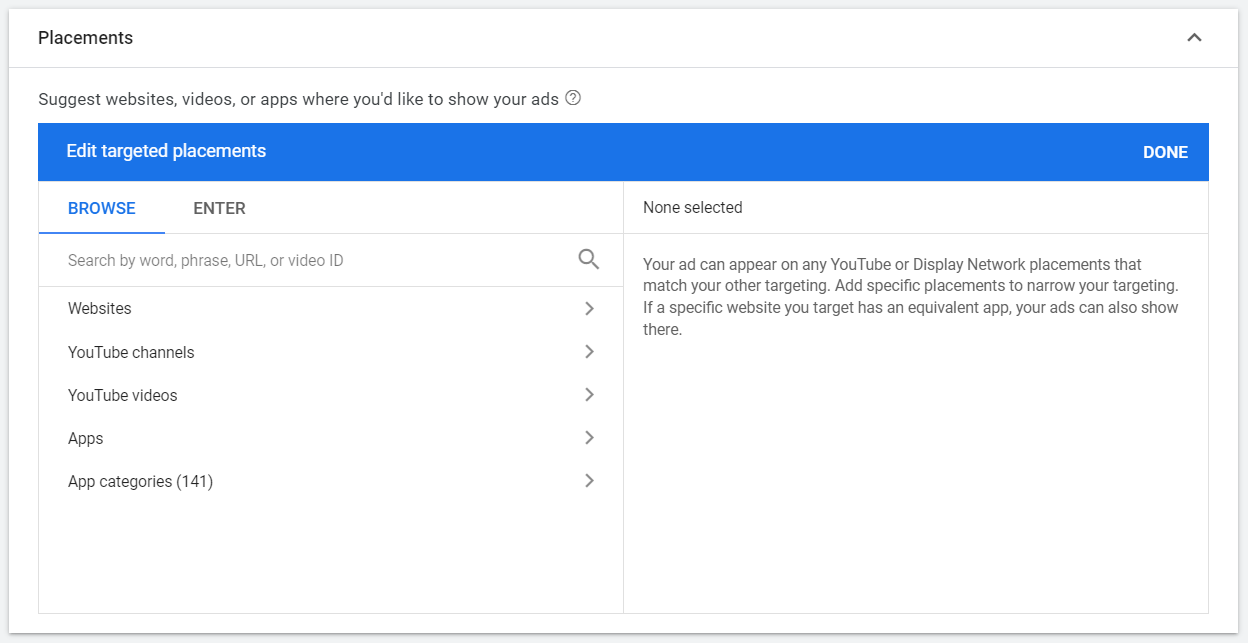 Screenshot by author, March 2022
Screenshot by author, March 2022If you have a list of high-performing placements (websites), you can start to separate them into individual ad groups.
Then, you can more effectively manage your bids on the placements that are providing the best return.
4. Look Out For Mobile Apps
Are you using keyword, topic, or interest targeting?
Has it been a while since you monitored the placements your ads are being served on?
If so, chances are mobile games are wasting a huge chunk of your budget. This is an issue that has appeared largely due to kids using their parents’ mobile apps, which often leads to ads being clicked by accident.
How to check whether mobile games have been taking up a slice of your display budget: Navigate to your display network campaign, click the Placements tab for the campaign (under “Content” on the left-hand side), and then click “See Where Your Ads Appeared”:
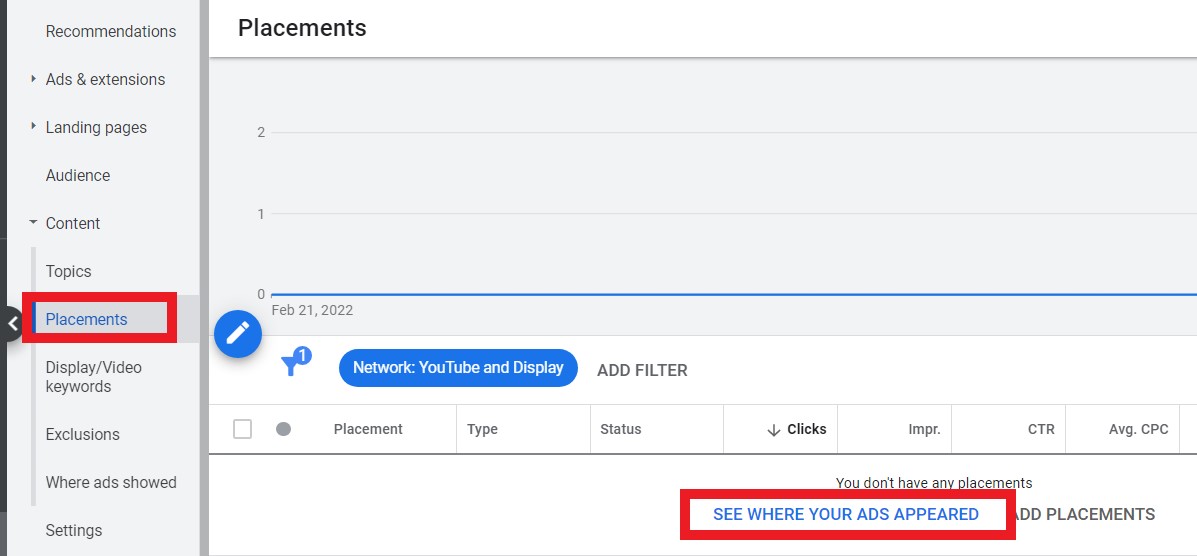 Screenshot by author, March 2022
Screenshot by author, March 2022You do have the ability to exclude mobile apps as a whole, or at the category level. Tips on how to exclude can be found here.
5. Target In-Market Audiences
In-market audiences are people whom Google has determined to be most interested in what you have to offer based on their browsing behavior and activity.
This audience comprises of users who are actively searching and comparing products and services matching those you offer.
To see if in-market audiences are a successful targeting method for you, set up a campaign via the ‘Interests and remarketing‘ tab.
Select In-market audiences from the drop down before checking which type of audience you’d like to target:
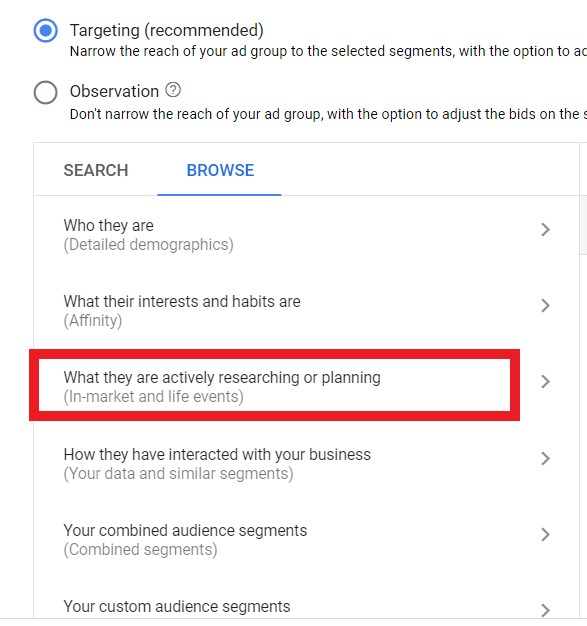 Screenshot by author, March 2022
Screenshot by author, March 2022From there, you’ll find many different categories and sub-categories of In-Market audiences:
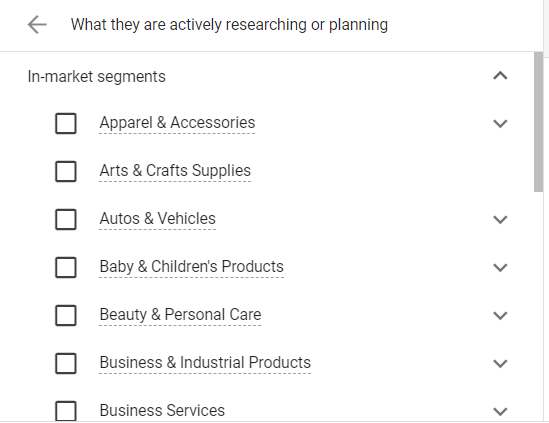 Screenshot by author, March 2022
Screenshot by author, March 2022Pro tip: To get a true reflection of whether this targeting method could work for your business, make sure you split your in-market audience targeting into a separate campaign.
Then, pay close attention to the placements report to further refine performance over time.
6. Use Responsive Display Ads
Gone are the days of relying on static image testing to understand what resonates with users most.
In fact, Responsive Display ads are now the default ad type for this campaign. They are also showing more often than static ads because of the available inventory.
Responsive Display ads take a combination of headlines, descriptions, images, and videos (if applicable) that you choose for your campaign.
Google then mixes and matches based on available ad inventory to show the most relevant ad possible to each user.
Here’s an example of how to create a Responsive Display ad in the Google Ads interface:
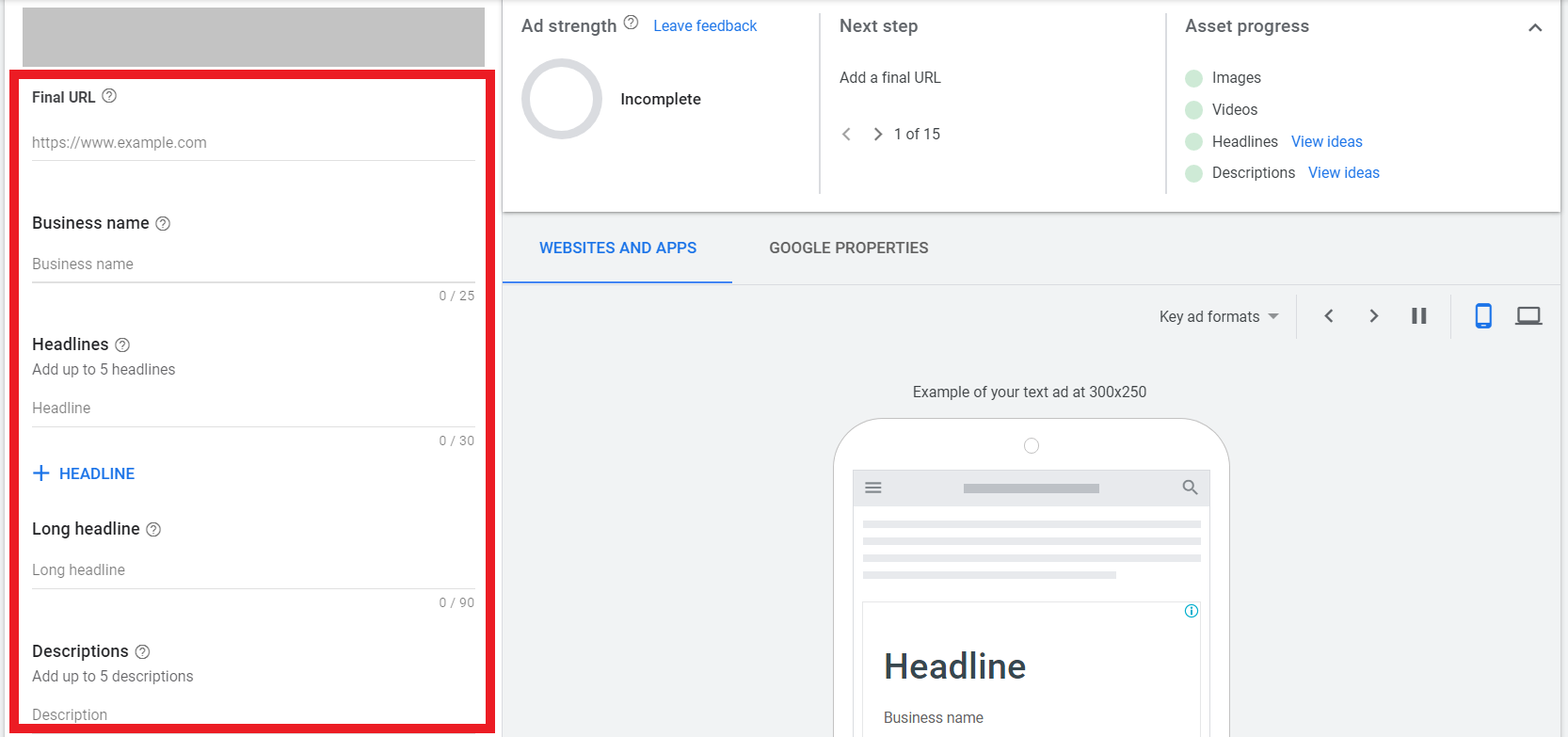 Screenshot by author, March 2022
Screenshot by author, March 2022The interface will update in real-time as you add your assets. Google will also benchmark your ad strength based on the variety and quantity of assets being provided.
The interface will also show examples of your ads mocked up in different Google properties, such as websites, apps, and Gmail.
Conclusion
The Display Network is a goldmine of opportunity – if you use it the right way.
Google’s reliance on automation can make or break campaign performance.
By choosing the right levers to pull in your campaign settings and selecting the most relevant audiences, you will have more control over campaign performance.
It’s always a good idea to double-check settings when setting up a campaign, as well as keep up-to-date on any industry changes that may affect your campaigns.
More Resources:
- 6 Simple & Effective Google Display Network Tips
- Google Ads Performance Max Campaigns Best Practices
- PPC 101: A Complete Guide to PPC Marketing Basics
Featured Image: Sammby/Shutterstock